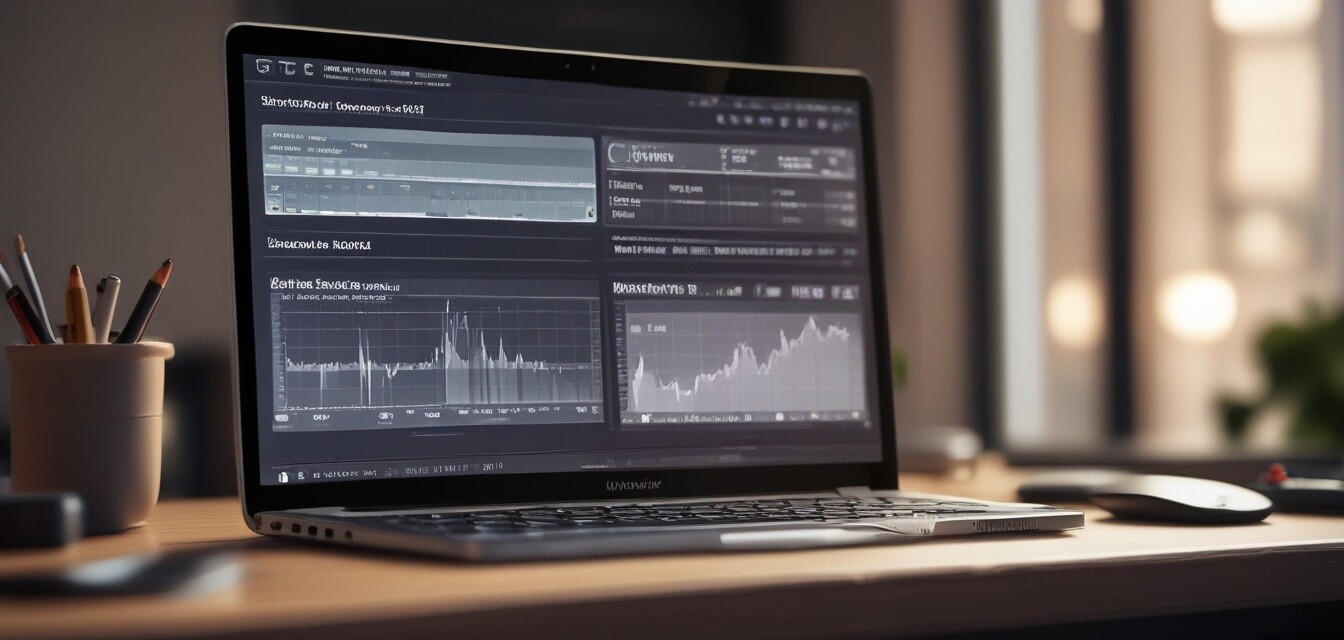
Managing Software Updates to Enhance Performance
Key Takeaways
- Understand the importance of timely software updates for performance and security.
- Learn how to manage update settings effectively on your devices.
- Regular maintenance can prolong your laptop's lifespan and optimize its operation.
- Utilize tools and software features to stay updated without hassle.
Keeping your laptop running smoothly often revolves around managing software updates effectively. Regular updates not only enhance the performance of your device but also protect it against possible security vulnerabilities. This article will cover practical tips on how to manage these updates without disrupting your daily activities.
Why Software Updates Are Essential
Every new version of software comes with improvements that can significantly impact your laptop's performance and security. Let's explore why managing software updates is crucial.
- Performance Improvements: New features and fixes can enhance your laptop's speed and efficiency.
- Security Fixes: Updates often patch vulnerabilities, safeguarding your data.
- Compatibility: New software versions ensure compatibility with other tools and applications you may be using.
- Bug Fixes: Updates resolve issues that might be causing your laptop to lag or function poorly.
How to Manage Software Updates
To manage software updates effectively, follow these best practices:
- Check Update Settings: Ensure your system is set to automatically check for updates. This can usually be found in your system settings under "Windows Update" or "Software Update."
- Schedule Updates: If automatic updates are enabled, schedule them for a time when you are not using your laptop, such as during off-hours.
- Manual Checks: Occasionally perform manual checks for updates to ensure nothing has been missed. This can be done through your system settings.
- Read Update Descriptions: Before installing an update, take a moment to review what changes are being made. This can help you understand the benefits or potential issues with the update.
Different Types of Software Updates
Understanding different types of updates can help you manage them better:
| Type of Update | Description |
|---|---|
| Critical Updates | Immediate fixes for major security vulnerabilities. |
| Feature Updates | Enhancements that add new features or improve functionality. |
| Security Updates | Updates that specifically address security risks. |
| Driver Updates | Updates for hardware drivers that ensure everything is running smoothly. |
Tools to Help Manage Updates
Consider using the following tools and methods to streamline the update process:
- Windows Update: Built-in feature for Windows laptops that automates the update process.
- Software Update Utility: A utility available on macOS that checks for application updates.
- Update Management Software: Consider third-party tools that can help manage software updates across multiple applications.
Advanced Tips for Better Management
Here are a few advanced techniques to enhance your update management:
- Create Backups: Always create a backup of your important files before running updates. This can be a lifesaver in case an update causes issues.
- Stay Informed: Follow tech blogs and forums to stay updated on significant software releases and their impact on system performance.
- Join Beta Programs: If you're adventurous, consider joining beta programs for early access to new features and updates.
Pros
- Enhanced performance and efficiency of your laptop.
- Improved security against issues and vulnerabilities.
- Access to new features that improve usability.
Cons
- Occasional update failures can disrupt workflow.
- New features may not always align with user needs.
- Time investment required to manage updates effectively.
Conclusion
Managing software updates is a vital component of maintaining your laptop's performance and security. By understanding the importance of updates, utilizing built-in tools, and adopting effective management strategies, you can optimize your device for the best performance. Keeping your software up to date not only enhances your system's longevity but also gives you peace of mind knowing your data is secure.
For more tips on optimizing your laptop experience, check out our other articles on Expert Tips and explore further Buying Guides for your next technology purchase!