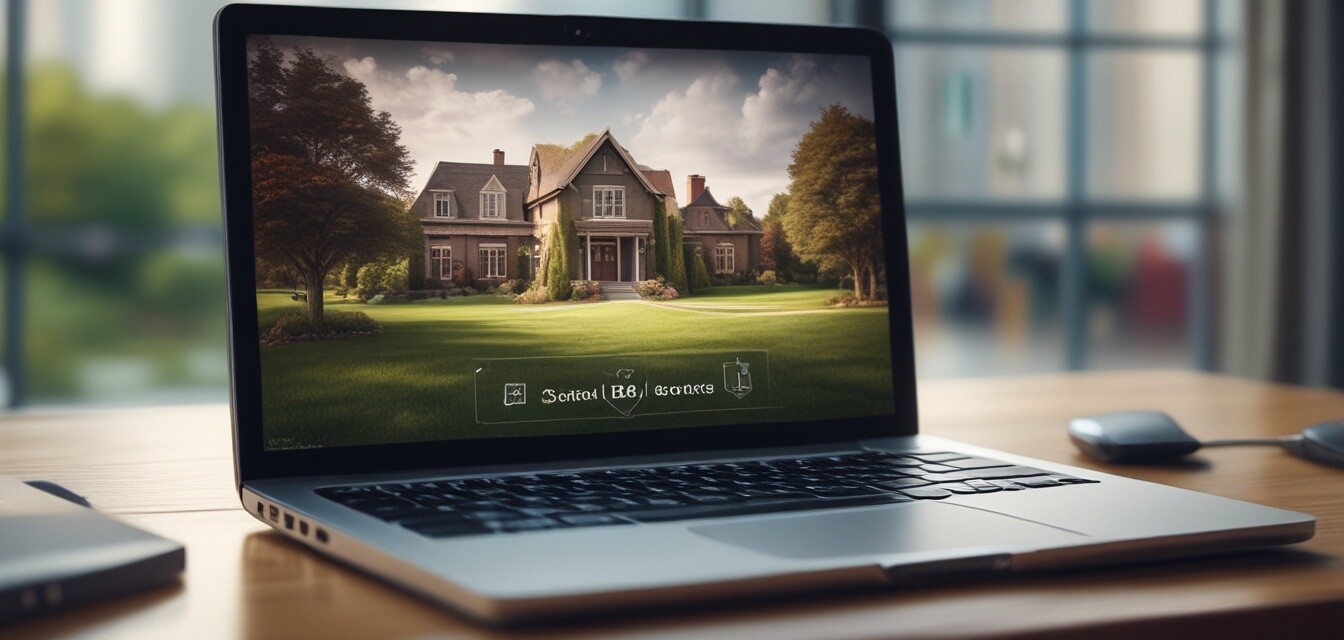
Configuring Your Laptop for Enhanced Security
Key Takeaways
- Ensuring your operating system is up-to-date is crucial.
- Utilizing strong passwords and enabling two-factor authentication enhances security.
- Regularly backing up your data is vital to prevent loss.
- Installing antivirus software provides an additional layer of protection.
- Setting up a firewall helps safeguard against unauthorized access.
In today's digital age, securing your laptop is more important than ever. With the increasing threats of malware and data breaches, understanding how to protect your device is essential. This guide will walk you through key security configurations to enhance your laptop's security. Follow these steps and take control of your device's protection!
Step 1: Keep Your Operating System Updated
The first line of defense against security threats is keeping your operating system updated. Updates often include important security patches that address vulnerabilities.
How to check for updates on Windows
- Open the Start menu and select Settings.
- Navigate to Update & Security.
- Click on Check for updates.
How to check for updates on macOS
- Click on the Apple logo in the top left corner.
- Select System Preferences.
- Click on Software Update.
Step 2: Use Strong Passwords
Creating a strong password for your user accounts is essential. A strong password should be at least 12 characters long and include a mix of uppercase letters, lowercase letters, numbers, and symbols.
Tips for Creating Strong Passwords
- Avoid using easily guessed information such as birthdays or names.
- Consider a passphrase that combines unrelated words.
- Use a password manager to help store and generate strong passwords.
Step 3: Enable Two-Factor Authentication
Two-factor authentication (2FA) adds an extra layer of security by requiring a second form of verification in addition to your password. Here's how to enable 2FA on common platforms:
Enabling 2FA on Windows
- Go to Settings > Accounts > Sign-in options.
- Click on Advanced security options.
- Follow the prompts to set up 2FA using your phone or authentication app.
Enabling 2FA on macOS
- Open System Preferences and select Apple ID.
- Click on Password & Security.
- Enable Two-Factor Authentication.
Step 4: Install Antivirus Software
Having reliable antivirus software is crucial for defense against malware and viruses. Here are some recommended types of antivirus software:
| Antivirus Software | Key Features | Price Range |
|---|---|---|
| Comprehensive Antivirus | Real-time protection, regular updates | $30 - $60/year |
| Free Antivirus | Basic malware protection | Free |
| Internet Security Suite | Includes firewall and protection for online transactions | $50 - $100/year |
Step 5: Set Up a Firewall
A firewall acts as a barrier between your computer and the internet, preventing unauthorized access. Most operating systems come with a built-in firewall that is easy to enable.
Activating Firewall on Windows
- Open Control Panel.
- Select System and Security > Windows Defender Firewall.
- Click on Turn Windows Defender Firewall on or off.
Activating Firewall on macOS
- Open System Preferences and select Security & Privacy.
- Click the Firewall tab.
- Click on Turn On Firewall.
Step 6: Backup Your Data Regularly
Backing up your data protects it from loss due to hardware failure or attacks. You can use external drives or cloud services for backups. Here’s how:
Backing Up on Windows
- Open Settings and click on Update & Security.
- Select Backup.
- Choose Add a drive and select the external drive or cloud service.
Backing Up on macOS
- Connect an external drive.
- Open System Preferences and select Time Machine.
- Select the drive and turn on Time Machine.
Conclusion
By following the steps outlined in this guide, you will significantly enhance the security of your laptop. Regular updates, strong passwords, two-factor authentication, antivirus software, firewalls, and data backups are all essential components of a robust security strategy.
For more tips about laptops, check out our Expert Tips category that covers various aspects of optimizing your PC experience.
Pros
- Ensures heightened security against potential threats.
- Protects sensitive personal information.
- Improves overall laptop performance.
Cons
- Can require time for implementation.
- Some security measures may involve costs.